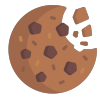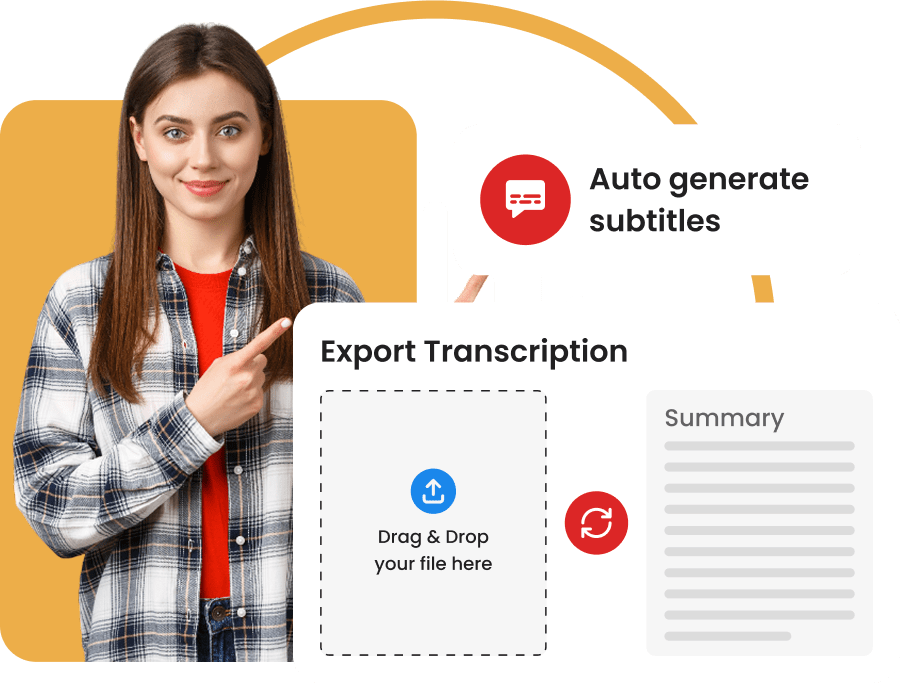YouTube Subtitle Generator
Easily generate subtitles for your videos
Why Subtitles are Essential on YouTube?
How the Subtitle Generator Works

Upload Your Video
Our platform supports a multitude of video formats.

Launch Automatic Transcription
Once your video is online, our system analyzes the audio and generates the subtitles.

Download Subtitles
The subtitle file is now generated and downloadable in multiple formats compatible with YouTube.

Making Content Creators' Lives Easier
Transcri uses speech recognition to accurately convert the audio of your videos into text. Our subtitle generator specially designed for YouTube is the perfect solution for content creators who want to enhance accessibility and engagement on their channels.
Whether you're a beginner or experienced YouTuber, or a business aiming to reach a global audience, our tool helps you create accurate and synchronized subtitles with ease.
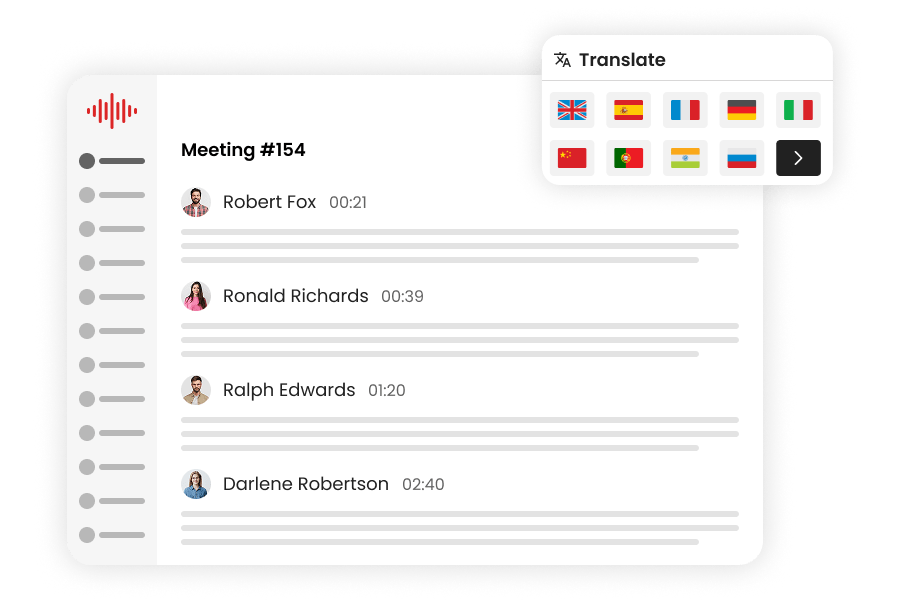
Subtitle Customization & Translation
Our online tool offers advanced features to customize subtitles according to your preferences. You can easily edit sentences, synchronization, or add character names for dialogue.
Additionally, Transcri members can enjoy an advanced translation module to generate subtitles for all languages.

Compatible with Editing Software
To go further, our subtitle files can be imported into editing software to customize integration.
You can modify the style, size, font color, and play with effects to make the subtitles perfectly match the tone of your video, ensuring a seamless and professional visual experience.
FAQ
What Subtitle Formats does Transcri offer?
We offer several subtitle formats to download according to your needs and preferences: you can choose from SRT (SubRip Text), VTT (Web Video Text Tracks), and SBV (SubViewer) formats.
Each of these formats can be used on video platforms like YouTube.
How to Customize Generated Subtitles?
What to Do If Generated Subtitles Contain Errors?
If you notice errors in your generated subtitles, you can use the Project mode of our interface to make changes.
You can edit subtitles directly from our online editor where you can edit text, adjust timing, or correct any other errors.
How to Integrate Subtitles into My YouTube Video?
- Log in to your YouTube account and go to your YouTube Studio dashboard.
- Select the video to which you want to add subtitles and click on 'Subtitles' in the left-hand menu.
- Click on 'Add' next to the language of subtitles you want to edit or add.
- You can choose to upload a subtitle file directly. Select the subtitle file (SRT, VTT, or SBV) you have prepared and upload it.
- Once the file is uploaded, YouTube will automatically synchronize the subtitles with your video following the timecodes in the file.